Hello . Do u experience disconnecting problem on your Psiphon for Airtel Unlimited Free browsing? See solution now..

I will share two methods which can be used to boost and stabilize the airtel live Unlimited free browsing on your phone but before then, see this requirements.
Requirements
=> There must be a strong airtel 3g or 4g network in your area
=> Make sure your app killers or battery savers are not stopping your Psiphon App in the background
=> Always, force-close your VPN app whenever it's not connecting and launch it again
=> when connection is not stable, endeavor to turn OFF and ON your data connection
The above is the first measures to fix almost all the VPN issues that might be worrying you. At times, others are enjoying free browsing but your phone refuse to connect or disconnects often. Just fix it with the above requirements. Having known that, let's move to the main business which is tweaking to make airtel Unlimited Browsing stable.
FIRST METHOD
Configure Your Phone APN As Follows:
APN:Internet.ng.zain.com
Proxy:172.18.254.5
Port:8080
Username: Internet
Password:Internet

Then Launch Sypon Shield or Psiphon Handler , then in the handler menu:
» Proxy type: Real Host
» Proxy server: video.ng.airtellive.com
» Real Proxy Type: default
» Hit the Save button
» Immediately you click save, a pop up message will appear requesting to use Tunnel whole device, just tap on the option to Tunnel Whole Device and it will take you to the next phase
» Choose the Option Menu
» Under this Option menu, you will see Select Region, tap and select USA
» Go to your More Option settings and untick connect through HTTP Proxy
» Go back now to the main page of the Psiphon and tap the start button below, just wait for some seconds for it to Connect. Then open your opera mini or any browser and feel the speed.
SECOND METHOD
Here you will select from the list of IP and ports i have provided. These IPs make your VPN app to be stable thereby solving the problem or issue of constant disconnection when browsing with your airtel line. Follow me along...
APN Settings
APN: internet.ng.zain.com
Leave other fields empty and save as your default APN
Then Launch Sypon Shield or Psiphon Handler or Netify VPN, then in the handler menu:
» Proxy type: Real Host
» Proxy server: video.ng.airtellive.com
» Real Proxy Type: default
» Hit the Save button
» Immediately you click save, a pop up message will appear requesting to use Tunnel whole device, just tap on the option to Tunnel Whole Device and it will take you to the next phase
» Choose the Option Menu
» Under this Option menu, you will see Select Region, tap and select USA
» Go to your More Option settings and tick connect through HTTP Proxy. Then select use the following settings
Now on host address, input any of the IP below; : in Port, use the corresponding port.


=> 23.92.221.214 : 3128
=> 107.151.152.210: 80
=> 165.139.149.169: 3128
=> 107.151.136.211: 80
=> 50.252.116.213: 3128
=> 198.199.80.250 :3128
=> 76.114.172.139 :3128
=> 198.199.79.131: 8080
=> 209.203.169.66 :8080
Finally start your VPN app.
i think this should work well..

Requirements
=> There must be a strong airtel 3g or 4g network in your area
=> Make sure your app killers or battery savers are not stopping your Psiphon App in the background
=> Always, force-close your VPN app whenever it's not connecting and launch it again
=> when connection is not stable, endeavor to turn OFF and ON your data connection
The above is the first measures to fix almost all the VPN issues that might be worrying you. At times, others are enjoying free browsing but your phone refuse to connect or disconnects often. Just fix it with the above requirements. Having known that, let's move to the main business which is tweaking to make airtel Unlimited Browsing stable.
FIRST METHOD
Configure Your Phone APN As Follows:
APN:Internet.ng.zain.com
Proxy:172.18.254.5
Port:8080
Username: Internet
Password:Internet
Then Launch Sypon Shield or Psiphon Handler , then in the handler menu:
» Proxy type: Real Host
» Proxy server: video.ng.airtellive.com
» Real Proxy Type: default
» Hit the Save button
» Immediately you click save, a pop up message will appear requesting to use Tunnel whole device, just tap on the option to Tunnel Whole Device and it will take you to the next phase
» Choose the Option Menu
» Under this Option menu, you will see Select Region, tap and select USA
» Go to your More Option settings and untick connect through HTTP Proxy
» Go back now to the main page of the Psiphon and tap the start button below, just wait for some seconds for it to Connect. Then open your opera mini or any browser and feel the speed.
SECOND METHOD
Here you will select from the list of IP and ports i have provided. These IPs make your VPN app to be stable thereby solving the problem or issue of constant disconnection when browsing with your airtel line. Follow me along...
APN Settings
APN: internet.ng.zain.com
Leave other fields empty and save as your default APN
Then Launch Sypon Shield or Psiphon Handler or Netify VPN, then in the handler menu:
» Proxy type: Real Host
» Proxy server: video.ng.airtellive.com
» Real Proxy Type: default
» Hit the Save button
» Immediately you click save, a pop up message will appear requesting to use Tunnel whole device, just tap on the option to Tunnel Whole Device and it will take you to the next phase
» Choose the Option Menu
» Under this Option menu, you will see Select Region, tap and select USA
» Go to your More Option settings and tick connect through HTTP Proxy. Then select use the following settings
Now on host address, input any of the IP below; : in Port, use the corresponding port.
=> 23.92.221.214 : 3128
=> 107.151.152.210: 80
=> 165.139.149.169: 3128
=> 107.151.136.211: 80
=> 50.252.116.213: 3128
=> 198.199.80.250 :3128
=> 76.114.172.139 :3128
=> 198.199.79.131: 8080
=> 209.203.169.66 :8080
Finally start your VPN app.
i think this should work well..




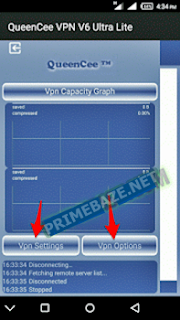

0 comments:
Post a Comment
Your Comment have been submited and will be Visible after Approval