Some people are still complaining about how slow Glo is and also the data capacity allocated to Etisalat 0.00 free browsing cheat which is about 60MB. Lets quickly take a look at Etisalat and Glo Settings for free browsing cheat on Queencee VPN.
ABOUT THE GLO CHEAT:
As we all know that Glo network is not that good in every location as they have poor 3G network. This free browsing cheat needs good and stable 3G network. Apart from the network issues, Glo 0.00 free browsing cheat is perfect, blazing and unlimited.
ABOUT THE ETISALAT CHEAT:
For now, there is no solution on bypassing the 60MB data limit. But i will provide some proxy servers to use after reaching the 60MB data limit allocated for each proxy server.
SETTINGS FOR GLO 0.00 UNLIMITED FREE BROWSING ON QUEENCEE VPN
First of all, sms PAYU to 127. You will receive a reply that you are using data as Pay As U Go to browse. Skip this if you have previously sent the text.
REQUIREMENTS
- A Glo sim with 0.00 balance and no data
- Strong 3G network on your Glo sim.
- Your Android phone
- Queencee Vpn
APN SETTINGS
Just change only APN to any of the APNs below;
- » glosecure
- » glounlimitedzone
- » gloflat
Now, download QueenCee VPN Here.
QueenCee VPN is stable and quite fast.
Launch your QueenCee VPN and set it as follows;
Front Query: redirect.global.com
Back Query: %3a@redirect.glo.com
Proxy Server Type: Real Host
Proxy Server: redirect.glo.com
Real Proxy Server Type: default
Port: 8080
Tap the Save button
Immediately you click save, a pop up message will appear requesting to use Tunnel whole device, just tap on the option to Tunnel Whole Device.
To go to More Options, kindly swipe from left to right on the Main page. You will see VPN Settings and VPN Options. Tap on VPN Options and untick Connect Through An HTTP.
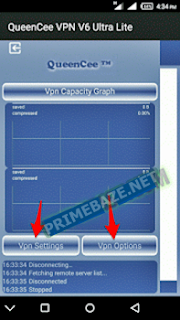
In Region, select United States or Netherlands.
Go back now to the main page of the QueenCee VPN and tap the Start button, wait for few seconds for it to Connect. Then, after its connected, start browsing.
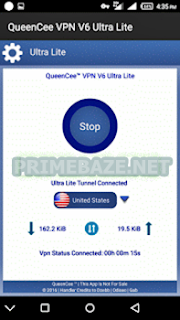
You can also use this settings, it works also.
Tick Remove Port
Proxy Type: Real host
Proxy Server: redirect.glo.com
Real Proxy Type: Default or HTTP
Real Proxy Port: 80
Tap the Save button
Other Settings are still the same.
After Setting it up, go back now to the main page of the QueenCee VPN and tap the Start button, wait for few seconds for it to Connect. Then, after its connected, start browsing.
SETTINGS FOR GLO 0.00 UNLIMITED FREE BROWSING ON QUEENCEE VPN
REQUIREMENTS
- Etisalat sim with 0.00 balance and no data
- Strong 3G network.
- Your Android phone
- Queencee Vpn
» Use the Etisalat default APN for your phone setting i.e APN should be etisalat and both username and password, leave them empty
Proxy Server Type: Real Host
Proxy Server: ent.nxtfwd.com/s/d/etisalat_ng#openModal
Real Proxy Server Type: Inject
Real Proxy Server: 10.199.212.2
Port: 8080
Tap on Save button.
If you reached the 60MB data allocated to that proxy server, kindly replace the above proxy server with any of the server below;
Proxy server: ent.nxtfwd.com/s/d/etisalat_ng#close
Proxy server: ent.nxtfwd.com/s/d/etisalat_ng#closeModal
Proxy server: ent.nxtfwd.com/s/d/etisalat_ng#open
» Immediately you click save, a pop up message will appear requesting to use Tunnel whole device, just tap on the option to Tunnel Whole Device.
To go to More Options, kindly swipe from left to right on the Main page. You will see VPN Settings and VPN Options. Tap on VPN Options and untick Connect Through An HTTP.
In Region, select United States or Netherlands.
Go back now to the main page of the QueenCee VPN and tap the Start button, wait for few seconds for it to Connect. Then, after its connected, start browsing.
You will have to wait, before it will connect.
And That's it.
achi or Kachi






0 comments:
Post a Comment
Your Comment have been submited and will be Visible after Approval